[en] How to Format a USB Drive as FAT32
[en] Quasar Science RR-R2 series of fixtures can be updated with a USB thumbdrive but it needs to be the FAT32 format. NTFS and ExFAT are not compatible with the USB driver in the RR-R2 fixtures.
[en] As Microsoft evolves their Windows OS it has become increasingly difficult to format a USB drive with the older FAT32 format. Here are a couple of options to get this done.
[en] Option 1: Use Disk Utility on Mac OS
[en] This is by far the easiest option if you have a Macbook available to you.
[en] On MacOS press Command + Spacebar on the keyboard. (This opens up the Spotlight Search bar)
[en] Type: Disk Utility, press ENTER to open
[en] Select your USB drive in the left-hand list. Then click ERASE in the top right bar
[en] The default format should be FAT32 (it may display FAT but that's ok)
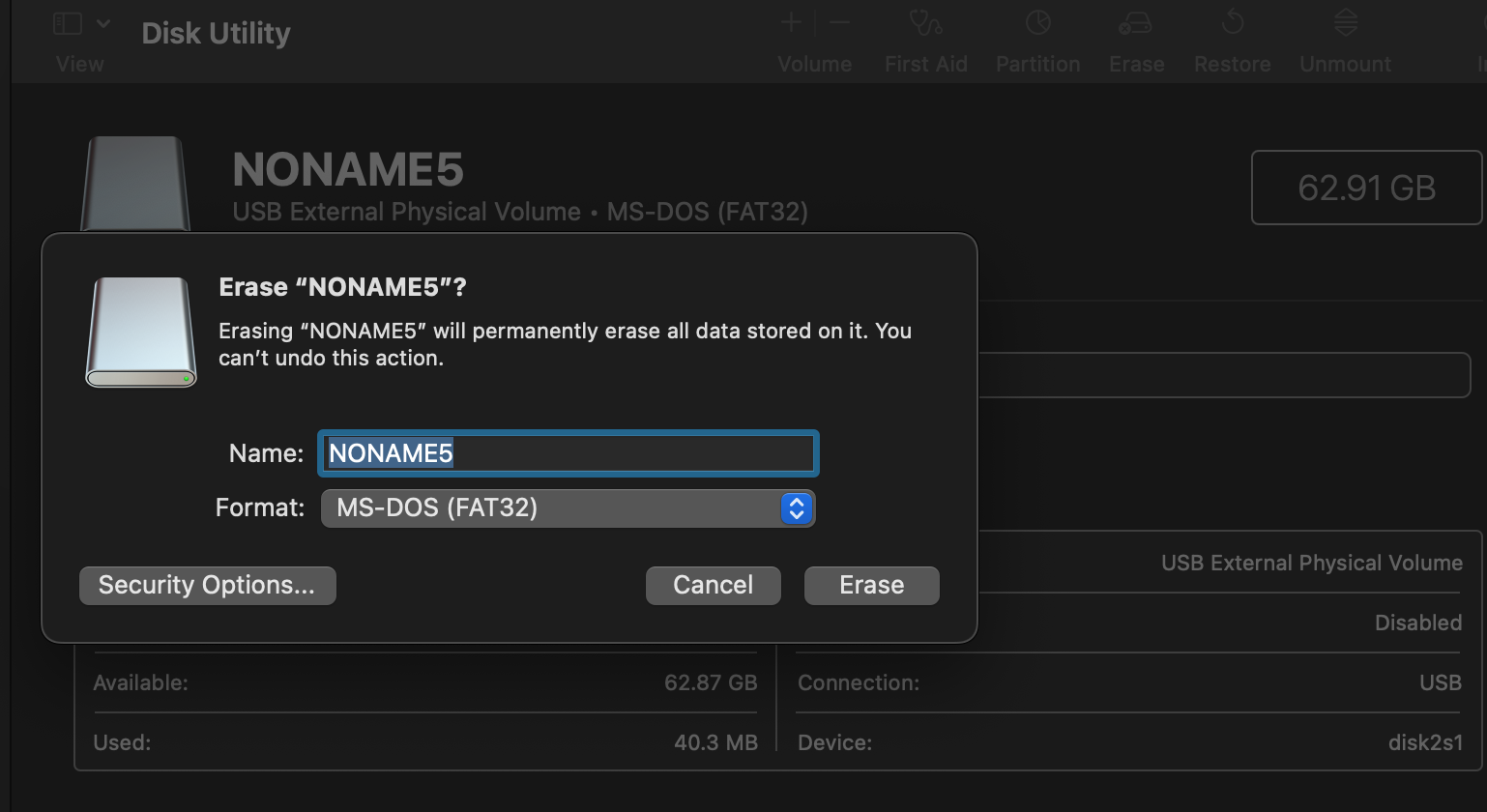 |
[en] You can format larger USB drives (i.e. 128GB or 256GB) with Disk Utility, and even if it says MS-DOS (FAT), it will be FAT32 due to the drive size.
[en] That's all there is to it on Mac OS!
[en] Option 2: Use Disk Manager on Windows OS
[en] Windows is not so straightforward. If you can borrow someone's Macbook for 60 seconds to format your drive that will be the easier method. If you're stuck in Windows-land, well... read on.
[en] The Disk Manager utility built into Windows will allow you to format a USB flash drive with the FAT32 file system, although you will need to temporarily force the partition to be 32GB or less during this process. Don't worry, you can get your full capacity back afterwards.
[en] Open the Start Menu and type Disk Manage in windows search. This should pop up "Create and format hard disk partitions".

[en] Once the Disk Management window is open find your USB drive in the lower bar-chart layout.
[en] Select your drive and right-click anywhere in the partition bar. Then choose "Delete Volume" from the drop down menu. This will erase everything on your thumbdrive!
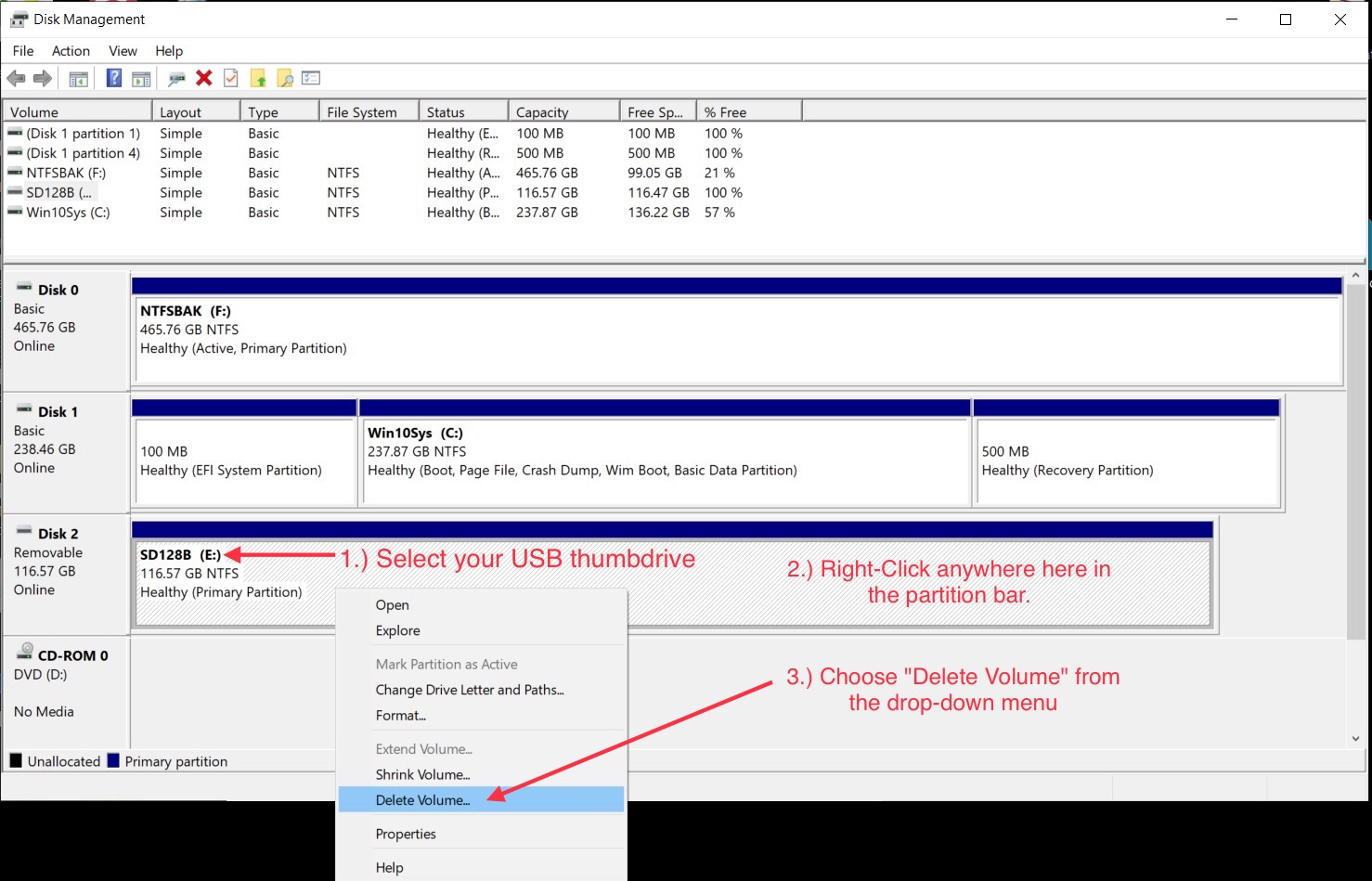
[en] Once the volume on the drive is deleted you need to create a new one that is 32GB or less. (minimum size 2GB, do not go smaller than that)
[en] Right-click in the Unallocated volume bar and select "New Simple Volume..."
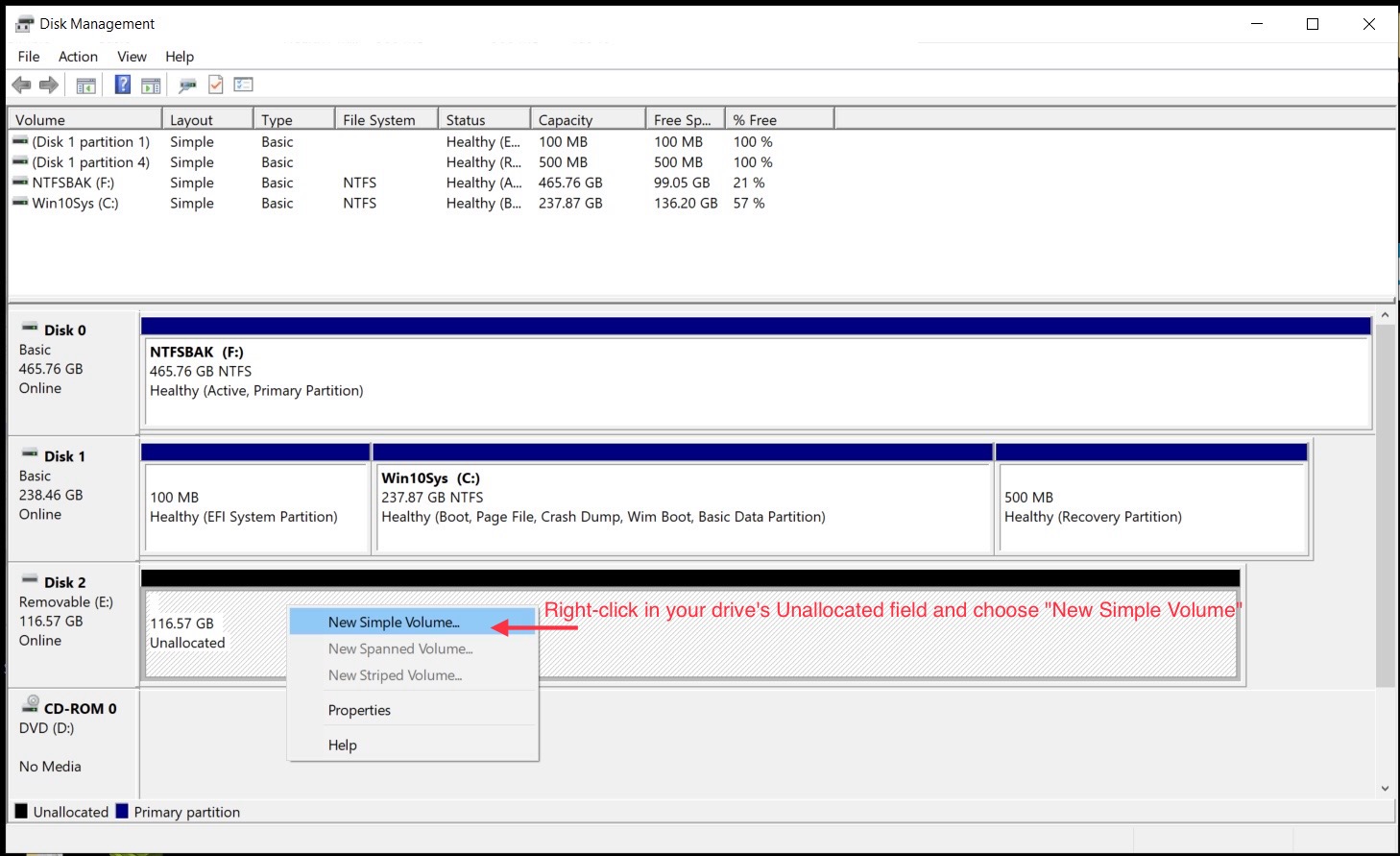
[en] It may take a moment, but a new widow should open called the "Simple Volume Wizard"
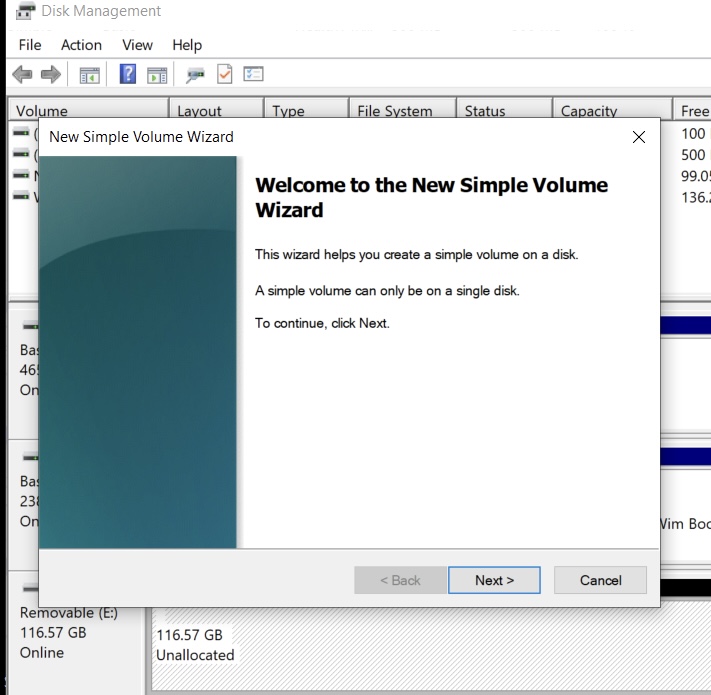
[en] Click [Next]. Now you need to enter a new volume size in Megabytes (MB). For a 32GB partition enter 32000.
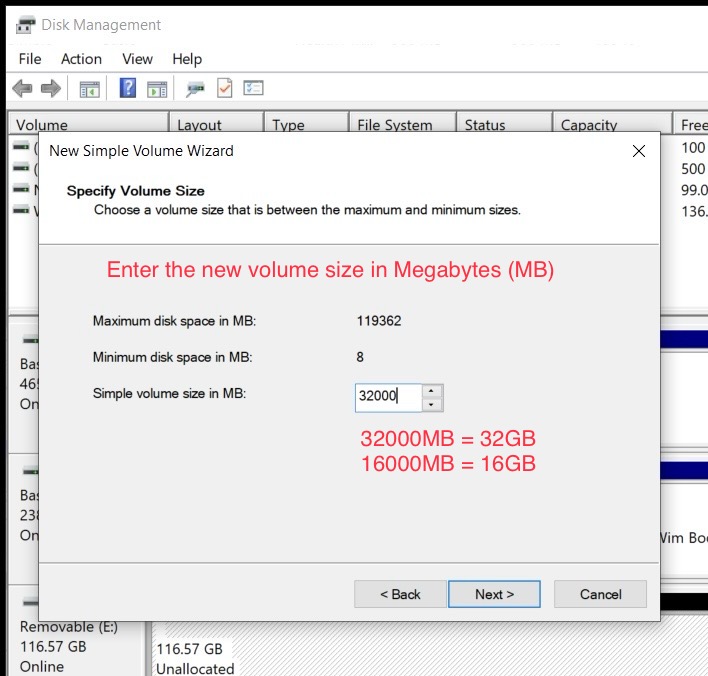
[en] Click [Next] and it will auto-assign a unique drive letter for you. This is recommened, just let Windows do it and continue.
[en] Click [Next] and select the File System from the drop-down menu. Set it to FAT32.
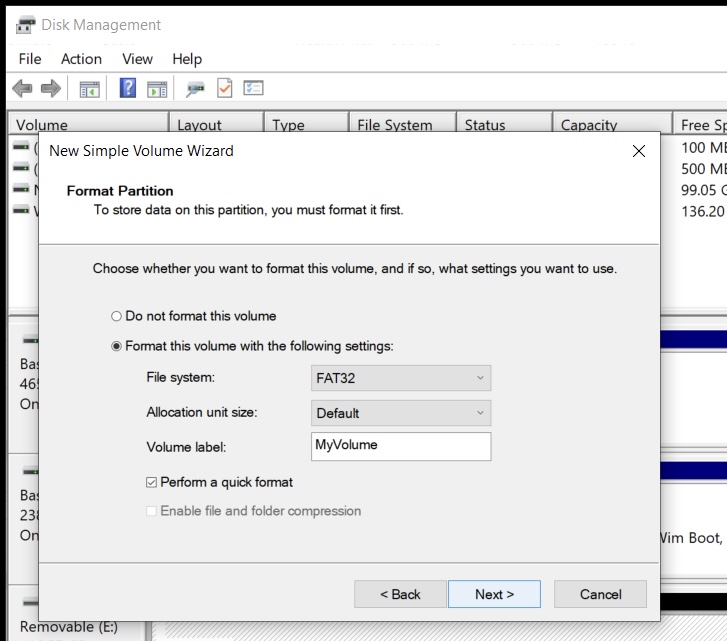
[en] After this step the new volume will be created at your specified size (in this example 32GB). You should now see your FAT32 volume in the Disk Manager.
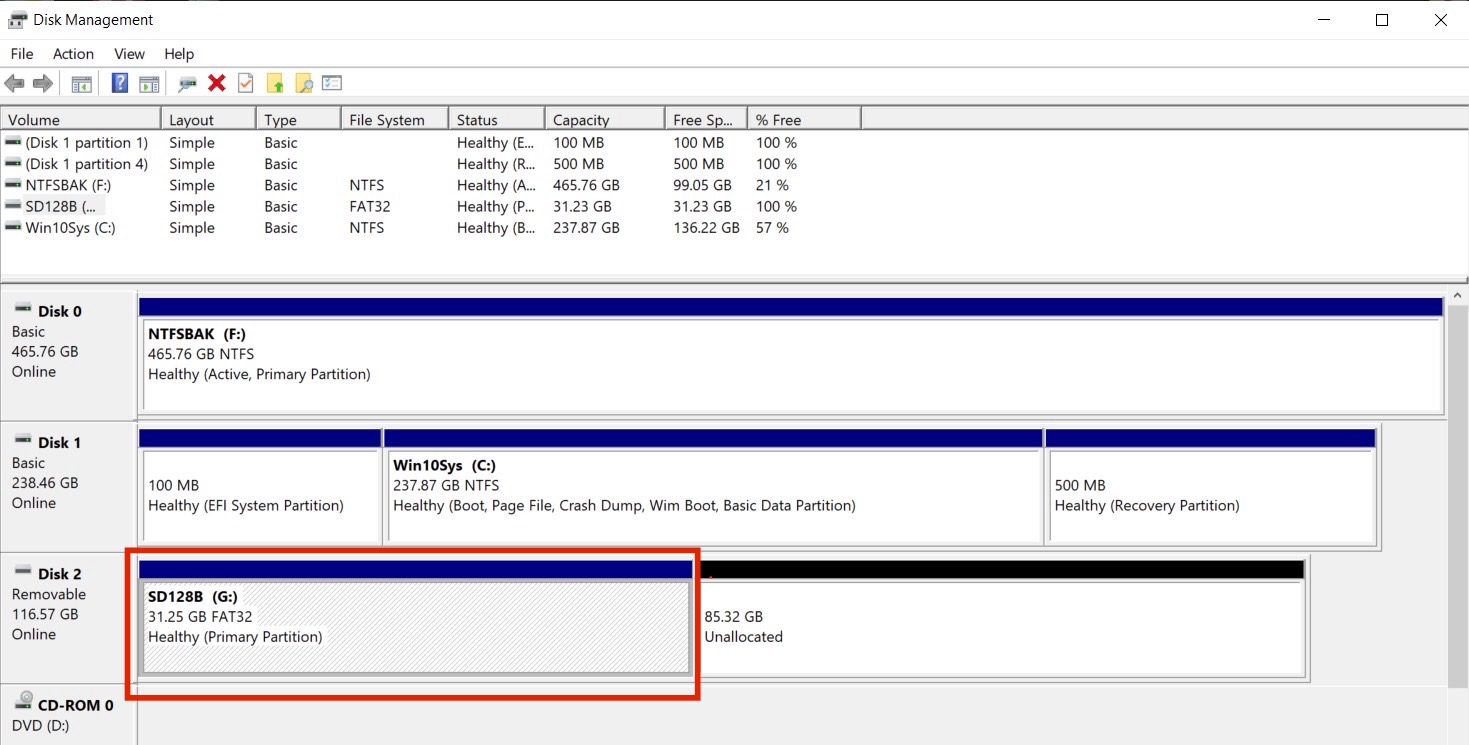
[en] At this point you can close the Disk Manager utility and copy the Quasar Science Firmware files onto your USB drive's root directory.
[en] When you're finished you can go back and delete the FAT32 volume then re-partition the full drive back to whatever you wish, i.e.. exFAT or NTFS.
Suggerimento
[en] Optional: After you've created the FAT32 volume you can do the same steps on the remaining Unallocated space and format that as a separate exFAT or NTFS volume. Give it a unique name & letter. Then you will always have a FAT32 partition that is useful for updating lights from just about any manufacturer and can use the rest of the drive for something else.