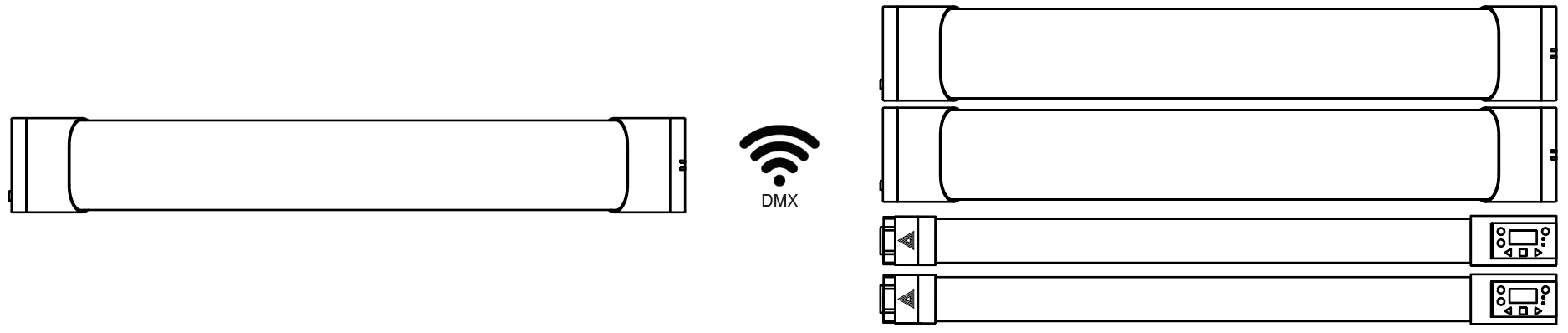Wired and Wireless Options
Manual - Manual Mode with On Screen Controls
Wireless - Wireless DMX via CRMX and W-DMX
Control from Tx hard line DMX from Lighting Console

Control from Apollo Bridge/AKS/Satellite (3 different Icons) via Apple iPad over WiFi

Bluetooth Direct Control From iOS device to Lamp via Blackout and Luminair
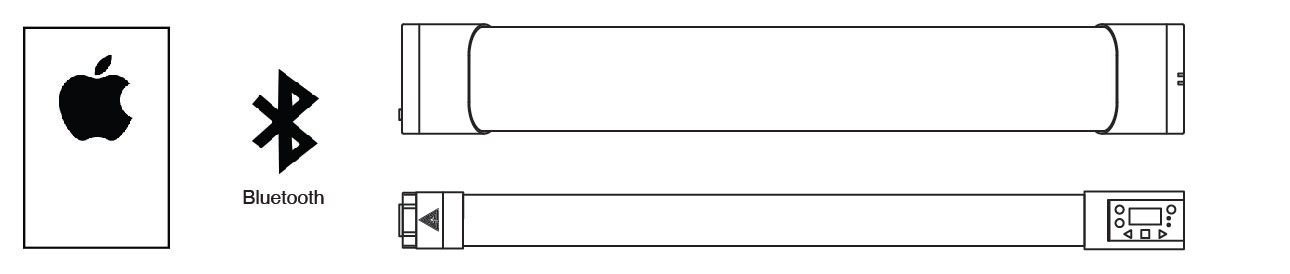
Blackout and Luminair Bluetooth to MoonLite to CRMX Control of lamps

Connect the lamp to a Wireless Access Point to control with Art-Net over WiFi with a Lighting Console or iOS app.

Lamp functions as a Wireless Access Point for iOS to connect directly to 1 lamp
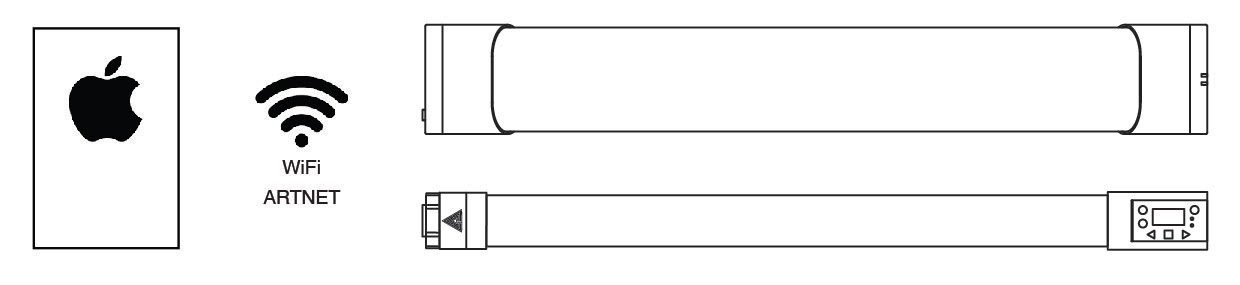
Hard line DMX Cable from Lighting Console to multiple lamps
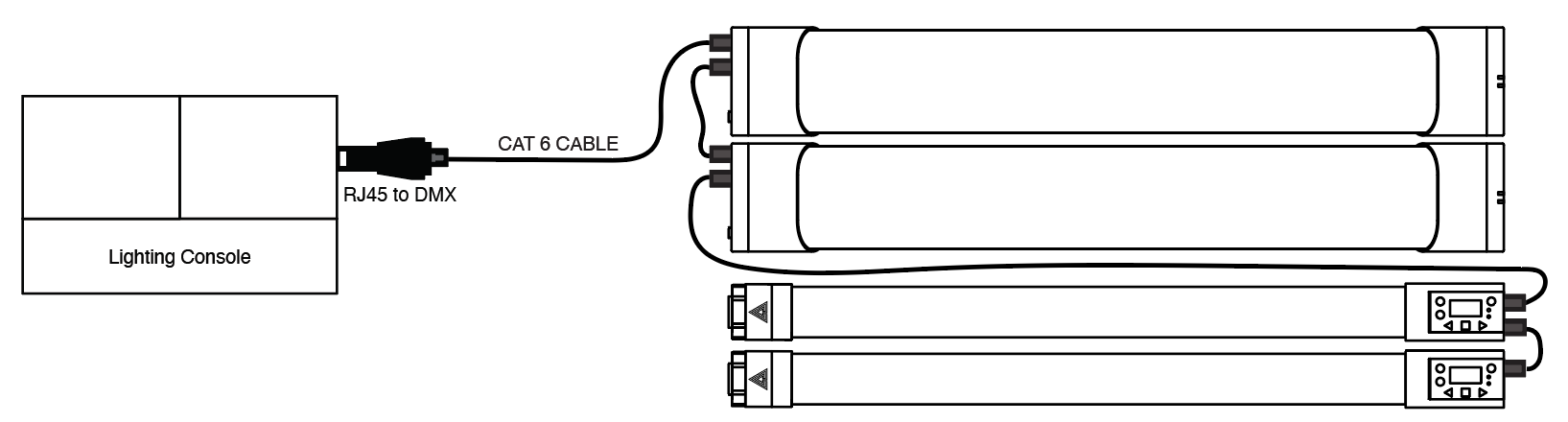
Art-Net (Unicast preferred)
Hard line Cat6 from Lighting Console to RR/R2

Hard line Cat6 from Lighting Console to RR throughput to multiple RRs
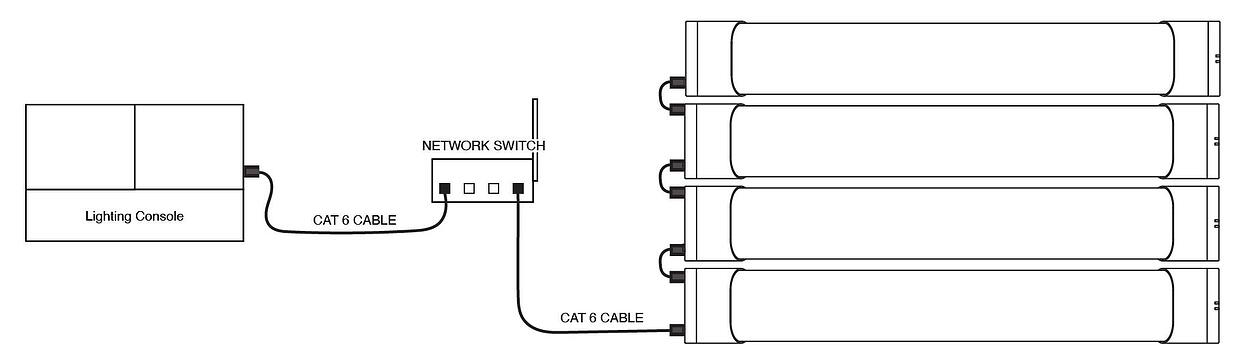
Hard line Cat6 from Lighting Console to RR/R2

Hard line Cat6 from Lighting Console to RR throughput to multiple RRs
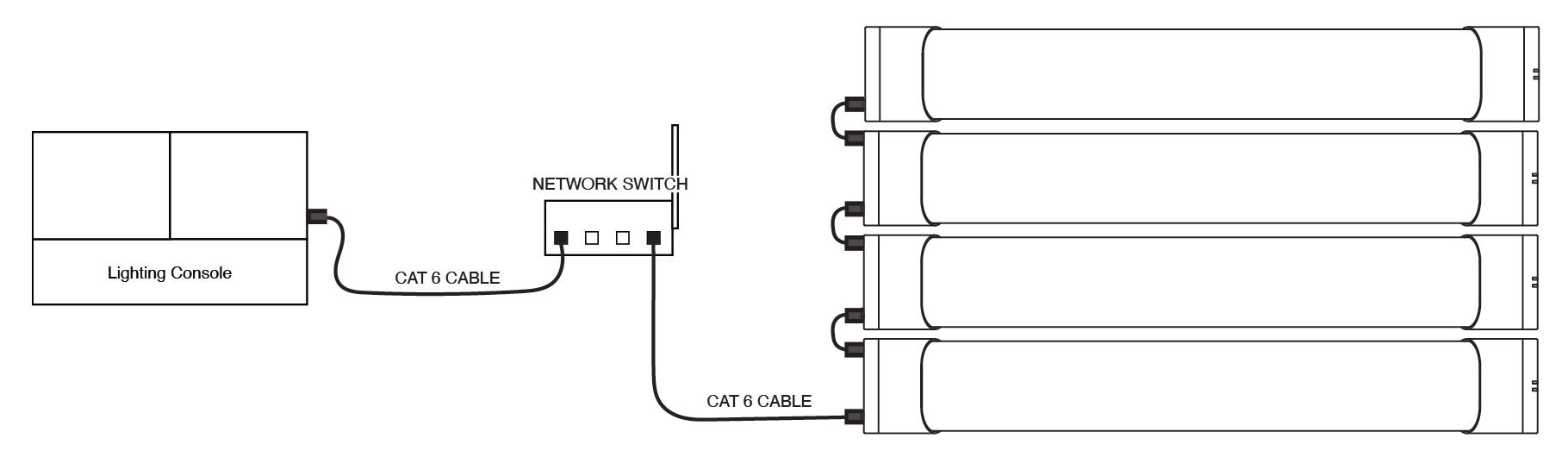
Art-Net or sACN hard line Cat6 from Lighting network to RR/R2 to DMX data out.***Art-Net currently supports the node fixture outputing a different universe within a 14 universe range based on the universe of the node fixture, sACN supports outputting the same universe as the node fixture.

Lead lamp to wired Followers
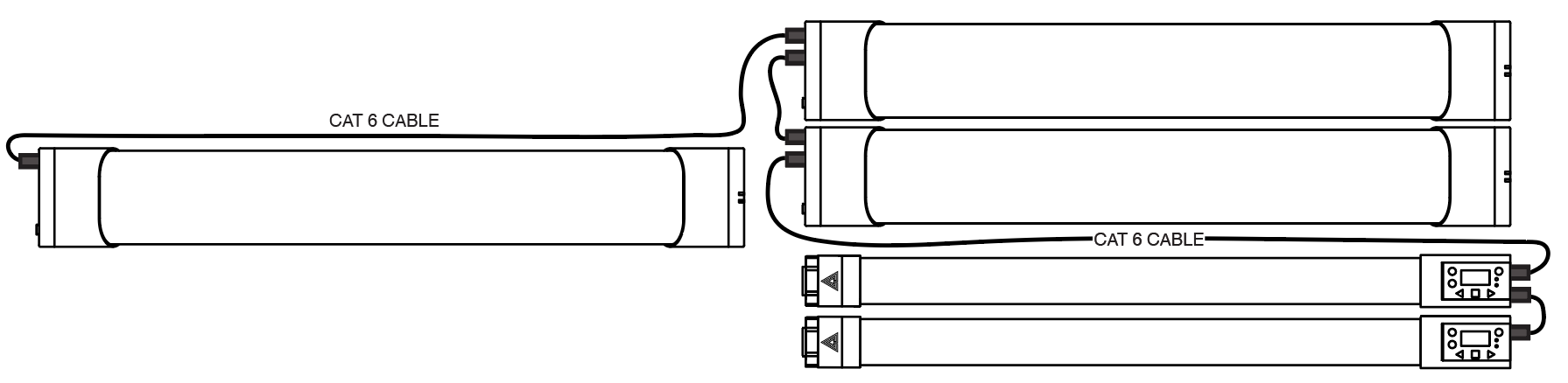
Lead lamp to wireless Followers via CRMX